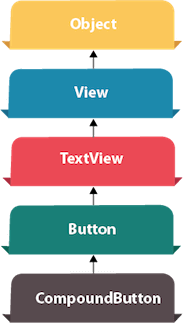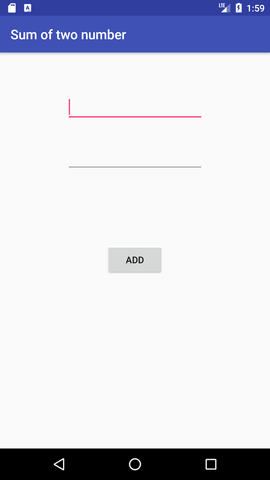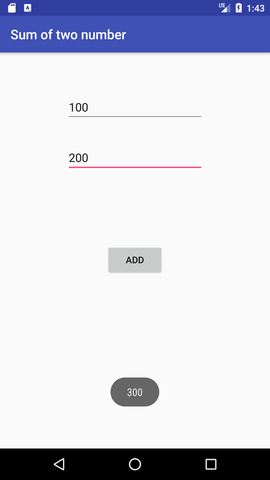Android Button Example
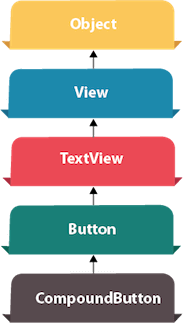
Android Button represents a push-button. The android.widget.Button is subclass of TextView class and CompoundButton is the subclass of Button class.
There are different types of buttons in android such as RadioButton, ToggleButton, CompoundButton etc.
Android Button Example with Listener
Here, we are going to create two textfields and one button for sum of two numbers. If user clicks button, sum of two input values is displayed on the Toast.
We can perform action on button using different types such as calling listener on button or adding onClick property of button in activity's xml file.
- button.setOnClickListener(new View.OnClickListener() {
- @Override
- public void onClick(View view) {
- //code
- }
- });
- <Button
- android:onClick="methodName"
- />
Drag the component or write the code for UI in activity_main.xml
First of all, drag 2 textfields from the Text Fields palette and one button from the Form Widgets palette as shown in the following figure.
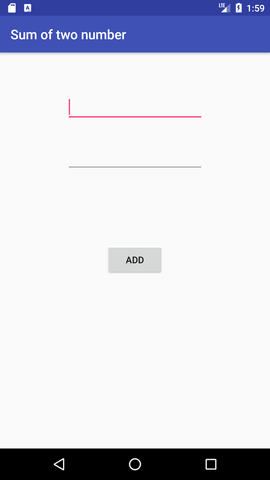
The generated code for the ui components will be like this:
File: activity_main.xml
- <?xml version="1.0" encoding="utf-8"?>
- <RelativeLayout xmlns:android="http://schemas.android.com/apk/res/android"
- xmlns:app="http://schemas.android.com/apk/res-auto"
- xmlns:tools="http://schemas.android.com/tools"
- android:layout_width="match_parent"
- android:layout_height="match_parent"
- tools:context="example.com.sumoftwonumber.MainActivity">
-
- <EditText
- android:id="@+id/editText1"
- android:layout_width="wrap_content"
- android:layout_height="wrap_content"
- android:layout_alignParentTop="true"
- android:layout_centerHorizontal="true"
- android:layout_marginTop="61dp"
- android:ems="10"
- android:inputType="number"
- tools:layout_editor_absoluteX="84dp"
- tools:layout_editor_absoluteY="53dp" />
-
- <EditText
- android:id="@+id/editText2"
- android:layout_width="wrap_content"
- android:layout_height="wrap_content"
- android:layout_below="@+id/editText1"
- android:layout_centerHorizontal="true"
- android:layout_marginTop="32dp"
- android:ems="10"
- android:inputType="number"
- tools:layout_editor_absoluteX="84dp"
- tools:layout_editor_absoluteY="127dp" />
-
- <Button
- android:id="@+id/button"
- android:layout_width="wrap_content"
- android:layout_height="wrap_content"
- android:layout_below="@+id/editText2"
- android:layout_centerHorizontal="true"
- android:layout_marginTop="109dp"
- android:text="ADD"
- tools:layout_editor_absoluteX="148dp"
- tools:layout_editor_absoluteY="266dp" />
- </RelativeLayout>
Activity class
Now write the code to display the sum of two numbers.
File: MainActivity.java
- package example.com.sumoftwonumber;
-
- import android.support.v7.app.AppCompatActivity;
- import android.os.Bundle;
- import android.view.View;
- import android.widget.Button;
- import android.widget.EditText;
- import android.widget.Toast;
-
- public class MainActivity extends AppCompatActivity {
- private EditText edittext1, edittext2;
- private Button buttonSum;
-
- @Override
- protected void onCreate(Bundle savedInstanceState) {
- super.onCreate(savedInstanceState);
- setContentView(R.layout.activity_main);
-
- addListenerOnButton();
- }
-
- public void addListenerOnButton() {
- edittext1 = (EditText) findViewById(R.id.editText1);
- edittext2 = (EditText) findViewById(R.id.editText2);
- buttonSum = (Button) findViewById(R.id.button);
-
- buttonSum.setOnClickListener(new View.OnClickListener() {
- @Override
- public void onClick(View view) {
- String value1=edittext1.getText().toString();
- String value2=edittext2.getText().toString();
- int a=Integer.parseInt(value1);
- int b=Integer.parseInt(value2);
- int sum=a+b;
- Toast.makeText(getApplicationContext(),String.valueOf(sum), Toast.LENGTH_LONG).show();
- }
- });
- }
- }
Output:
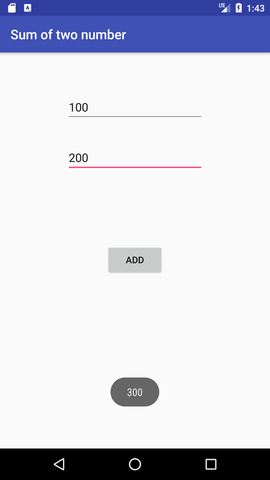
..